- Home
- Foot Switch
- Keyboard Mouse
- TEMP&HUM
- lOT
- MIDI
- Data Cables
- More
- Download
- Service
- About Us
Registered since 2010,
Self-developed products+Manufacture+Sales

Network voltage detection equipment

Product parameters
Working voltage:+5V
Working current:<300mA
Equipment power:<1.5W
Power supply mode:POE orUSB
Factory default parameters
User name:Pcsensor
Password:admin
IP address:192.168.1.188
The gateway:192.168.1.1
The subnet mask:255.255.255.0
Port:5200
Refresh interval:5 second
Web site:http://192.168.1.188:5200
(The device support secondary development.For details, please question to the sales staff)
The use aboutthedevice
If the user is using the device for the first time, follow these steps:
Plug the probe
The device can be connected to the 2 probe at the same time(Can be connected with different types of probes),There are 3 types of probes,respectively:
Model:Dx(waterproof probe)
Temperature range:-55~+125 Celsius(-67~+257 Fahrenheit)
Temperature Precision:+/-0.5 Celsius (+/- 0.9 Fahrenheit)
Interface Type:Audio (4 pin)
Line length:1m(can be customized)


Model:Tx(waterproof probe)
Temperature range:-40~+120 Celsius(-40~+248 Fahrenheit)
Temperature Precision:+/-2 Celsius (+/- 1.6 Fahrenheit)
Interface Type:Audio (4 pin)
Line length:1m(can be customized)
HS10 probe:
Model:HS10(temperature & humidity waterproof probe)
Temperature range:-40+123.8 Celsius (-40+254.8 Fahrenheit)
Temperature precision:+/-0.5 Celsius (+/- 0.9 Fahrenheit)
Humidity precision:3%RH
Interface Type:Audio (4 pin)
Line length:1m(can be customized)

Probe length:All probe lengths can be up to 10 meters,If the user needs more than 10 meters length probe,contact the sales staff.
Networking connection
Use the cable to connect the device to the computer, and modify the network parameters to the following:
IP:192.168.1.100(As long as the last digit is not 188)
subnet mask:255.255.255.0
gateway:192.168.1.1
Access USB power supply
Charging for the device by Android data cable or power line.
open the software
After you open the software, it will pop up "whether to load the history device?", select "no""
"Add device " dialog box pops up later,Input device IP and port,factory default IP is 192.168.1.188,port :5200.then click "OK "to add the device.
Input device password
To prevent the device from being modified at will,each device can be set password,the default password is admin.
Mode selection
Because different devices have different measurement and control mode, the user needs to choose the appropriate measurement and control mode,taking LAN563G as an example,the user needs to choose the "common control" mode,mode selection at the top left of the software.

7.Start loading data
After add the device and select the mode, click "start" on the top right for data read
For now,user has been able to test temperature and humidity data,As shown below:

8.modify equipment parameters
The user needs to add the device to the local network,the network parameters of the device need modify to match the parameters of the local network,click "device information" on the top left,pop up setting interface.Users can modify the follow data :device name, device password, device gateway, device IP, port,subnet mask , MAC address, etc.After you click save,the device will restart automatically and run according to the setting parameters.

9.reset device
If the user set up some parameters or some operation, resulting in the device can not be connected, you can press the device reset button 5S,when the red green and blue three lights on the device are flashing at the same time, it means device reset successfully,all settings have restored to the factory state,users can reset.
10.Web page function
Users who in the absence of software installed can also operate the device through the web page(Computer and device must in the same network segment.)
Open the browser, enter the URL:192.168.1.188:5200(Factory default parameters,If the user modifies the IP and the port, then enter the modified parameters).

11.Remote operation
The device can automatically upload data to the server,users only need to use computer software or mobile client, you can achieve remote operating equipment.
First,ensure that the cable connected to the device can be connected to the external network;Secondly,confirm the network parameters of the device are correct;Then,add devices that need to be uploaded to the server;
Finally,at the top right of the software,there is a "register" option,
Users need to register an account,after registering the account,logintheaccount,there will be a "local network upload" and "connect network devices"

click"local network upload",waiting for the device to connect to the server.When prompted :upload end",users can through any computer or cell phone which can surf the Internet,log on the same account,then click "connect the network device",the software will automatically load the device under the account name,so the user can achieve remote operation equipment.
Detailed description of the software
The main interface of the software is as follows:

.Click "device"
We can continue choose to add the device or load the history device
.Click "Settings" bar under the "general settings"
.We can modify the software language, data refresh interval parameters
.Click "curve"
After that you can view the temperature and humidity data curve
.Click "log"
After that you can view the detail temperature and humidity data such as specific temperature and humidity data and time
.Click"Email"
After the user has sent the mailbox information, the data can be sent to the specified mailbox through the mailbox.
.Click "device information "
Here are three parameters,respectively:the equipment parameters, channel parameters and electrical parameters;Among the parameters of the device, you can modify the basic parameters such as network parameters of the device;but the electrical parameters are only display whether the current operating voltage is normal.
Here we need to focus on the channel parameters,channel parameter contains 4 subparameters,respectively:times the multiplier,calibration value,unit,external device name.In addition,times the multiplier refers to the data read by the probe multiplied by the value;The calibration value is : data multiply by times the multiplier, plus the value;Unit is the user can customize the display unit;The name of the external device is to fill remark information for users.
The mathematical relationship between the multiplier and the calibration value is as follows:
Display value =times the multiplier * actual value + calibration value
.modify the probe upper and lower limit
Users click on the following D1~D4 data, you can set the upper and lower limits of the data directly.
.The equipment upgrades
Users can upgrade the device through software.Specific operations are as follows:Click "help" below "firmware upgrade",Select the device you want to upgrade IP,after click "OK",the software will automatically get the latest firmware from the server,and then automatically upgrade the device,after upgrade is complete, the device will automatically reset.

Web page description
Enter a URL in the browser:192.168.1.188:5200
(Factory default parameters,If the user modifies the IP and the port, then enter the modified parameters;Support the mainstream browser likeIE,360,Google etc.)
The main interface of the page is shown below:
At the top of the page there are three buttons "stop", "start", "restart"";"Stop"is used to close the web page auto refresh function,factory default 5 seconds refresh data,If the user needs to modify the device parameters on the page, just stop the refresh, and then modify the parameters and maintain, "start" is to start the automatic refresh function.
"Restart" is to restart the device,If the user changes the IP, gateway, ports and other parameters, you need to restart the device before it can take effect.
secondary development instruction
(The device support secondary development.For details, please question to the sales staff)
- User name Member Level Quantity Specification Purchase Date
- Satisfaction :
-







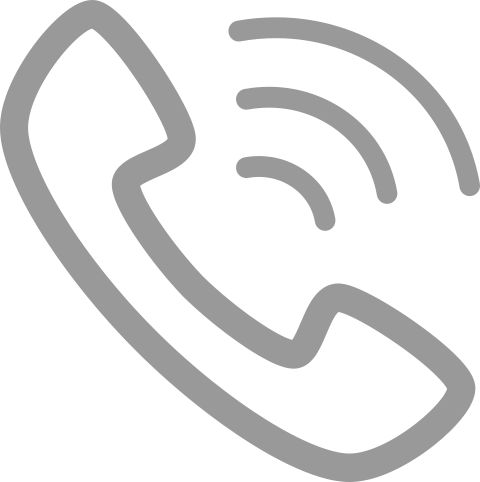
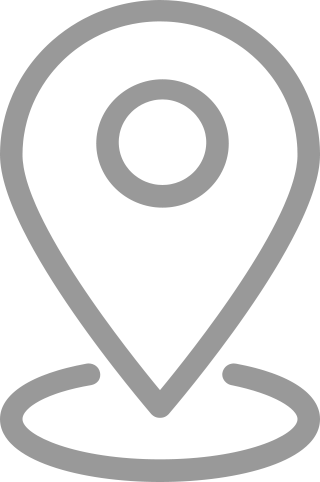
Company location:4/F, Building C (South),Zhongliantongtai Industrial Area, NO.271 Liangbai Road, Liangantian Community, Pinghu Street, Longgang District, Shenzhen, Guangdong Province, China
Contact number:+86 18929313825
Email:sales@pcsensor.com
Shenzhen RDING TECH CO ., LIMITED
HONG KONG RDING TECH CO ., LIMITED
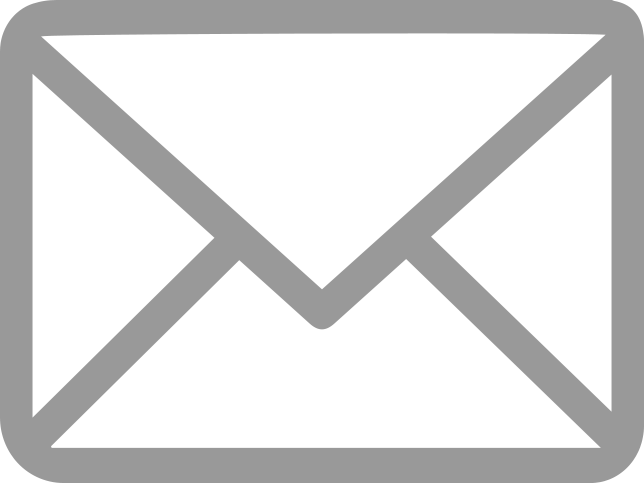
Copyright @ 2008 - 2024





















